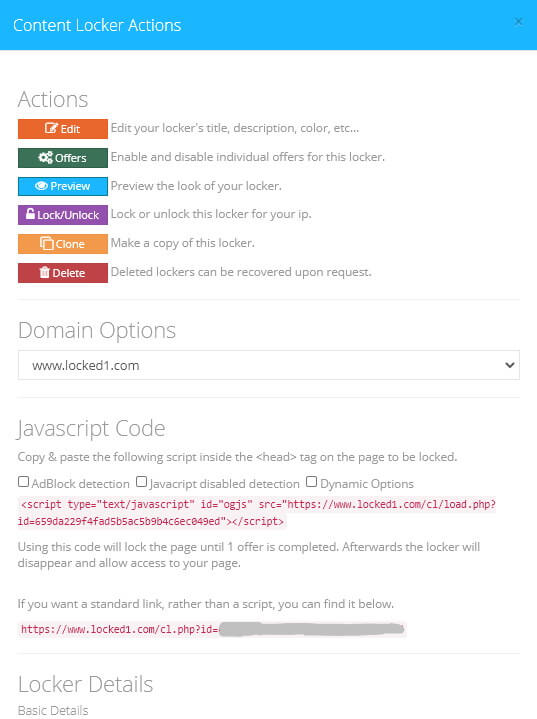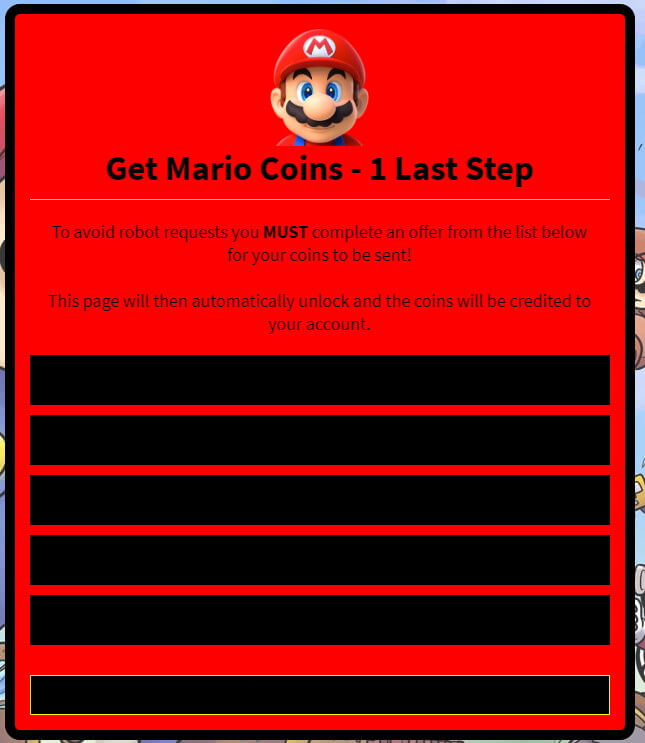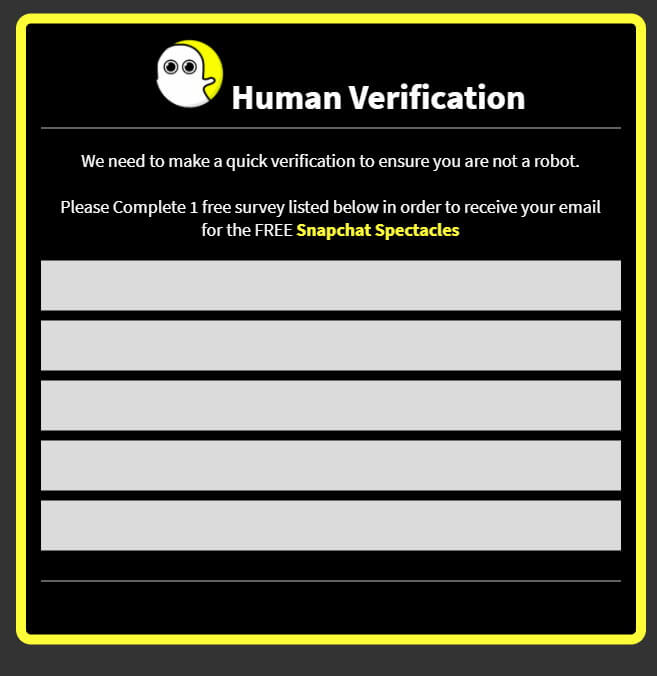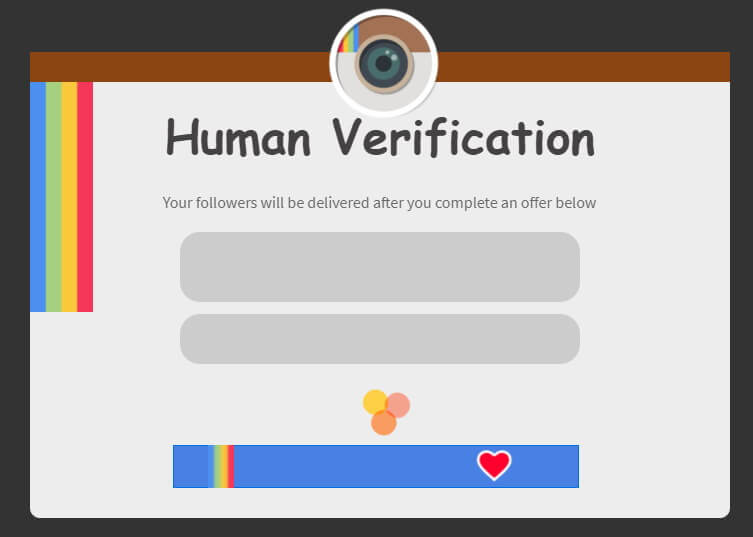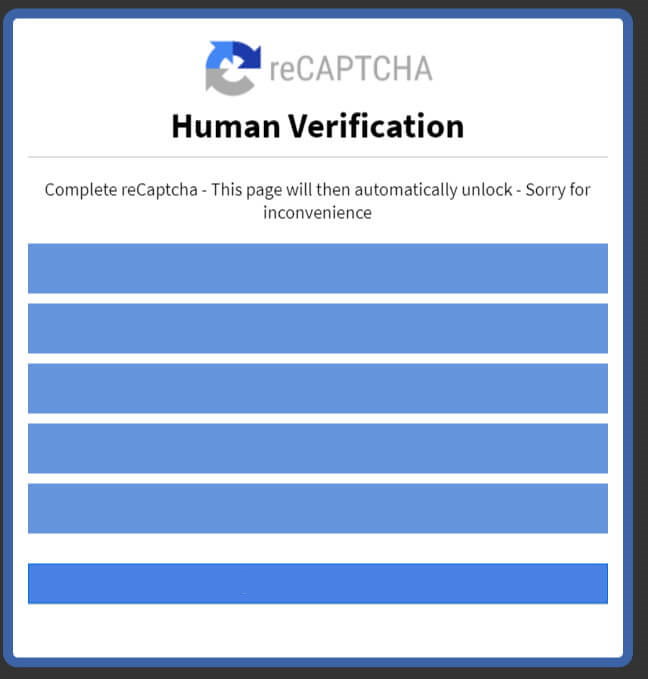How to create a Content Locker URL on OGAds CPA Network and start making money with our landing page templates.

In order to generate money with CPA Marketing, the user has to perform an action (download an app, complete pieces of information, etc..). One of the best ways to generate user’s actions is to use content locking.
Users complete action through a content locker in order to access the content. There are thousands of niches that can be used as a content locking method, and the only limit is your imagination. OGAds offers a very customizable content locking design, and you will surely be able to build any content locker you need by following our tutorial.
1. Create an account on OGAds
In order to create a content locker on OGAds, you will need an approved account. OGAds is a beginner-friendly network and you wouldn’t have any problem if you follow our tutorial to get easily accepted by CPA Networks. You can use our referral link below to get fast approved and personal mentoring:
2.: Create and Customize your OGAds Content Locker
When you have an approved account, you can connect on the OGAds dashboard and access to the content locker page which is located in:
- “Incentive Tools”
- “Content Locker”
We will only focus on classic Content Locker, but as you can see there are multiple incentive tools. The “content locker” page is the only one to offer a direct URL link to your content locker, and it will help when it comes to implementation on the landing pages. You will surely get the most optimized conversion rate with those kinds of lockers.
The “Content Locker” will include a desktop and mobile version on the same entity. Unlike CPABuild, you will be able to customize everything from the same panel.
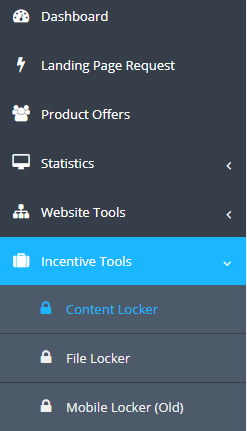
Screenshot of the OGAds content locker creation page:
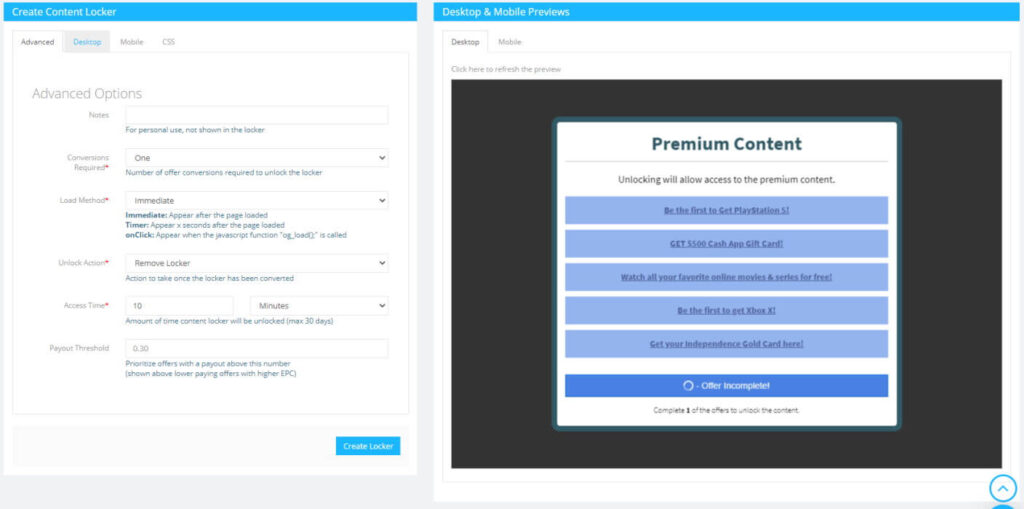
The left panel is dedicated to the customization of your content locker with:
- Advanced options: The general options of your content locker, that will work on both mobile and desktop version. It’s mainly related to offers and locker conditions. You’re not supposed to touch anything, especially if you are a beginner as the default values are already optimized.
- Desktop: The options related to the desktop version of your content locker. There are 7 different layouts that you can choose in the “theme” section. We will not cover the different layout because it’s better if you experiment by yourself. Don’t lose too much time overthinking about the most appropriate design to increase conversion, especially if you don’t have traffic. We will add a bunch of layout and possibilities inside the OGAds content locking editor at the end of the tutorial.
- Mobile: The option related to the mobile version of your content locker. It’s the same process as desktop panel, with 8 different layout. The most important after the design is the “Offer type sort”. You shouldn’t change the default priority here (CPI prioritized, then CPA, then PIN), and ask your affiliate manager if you want to change it or do some A/B testing.
- CSS: If you want to include Custom CSS and have deep customization. This panel is for more advanced user’s.
On the right panel, you can preview your content locker as a US person for both mobile and desktop lockers. It’s useful to be able to have sort of a real-time preview if you adjust the design. When you are happy with your design, you can click on the “Create Locker” button.
Bellow the customization and preview panel, you have a large window that display all the content locker you created. After you have created your first content locker, you should see something like that:

3. Extract your OGAds content locker URL
To get your URL, you need to click on the locker you just created and you will get this panel:
As you can see, you can edit your locker’s at any time, even after your start to spread the URL on your Landing Pages. You can also choose to block some specific offer that will not be display on your locker.
“Domain Option” will let you choose between a bunch of mirror URL. Try to use a different mirror on each of your locker to reduce the risk of spam flag. OGAds team often change their mirrors URL.
And you finaly can grab your content locker URL and implement it in your landing page. Your content locker URL is behind “If you want a standard link, rather than a script, you can find it below”. In this case, with the mirror locked1.com, my locker URL look like:
https://www.locked1.com/cl.php?id=XXXXXXXXXXXXX (The id is unique depending on your locker).